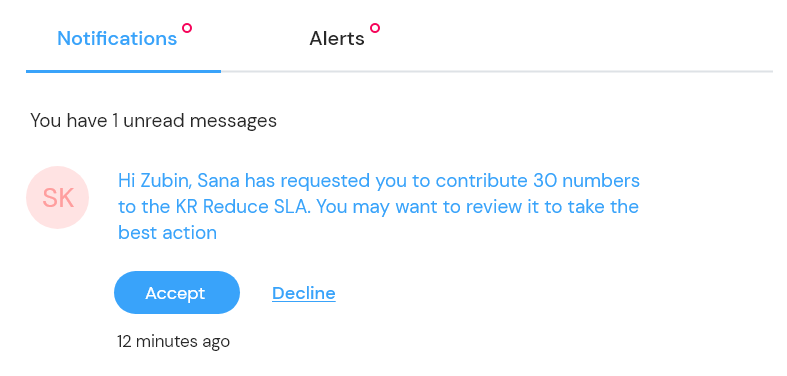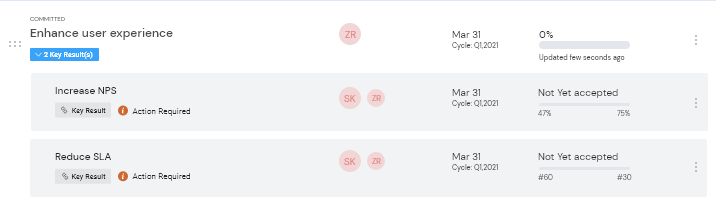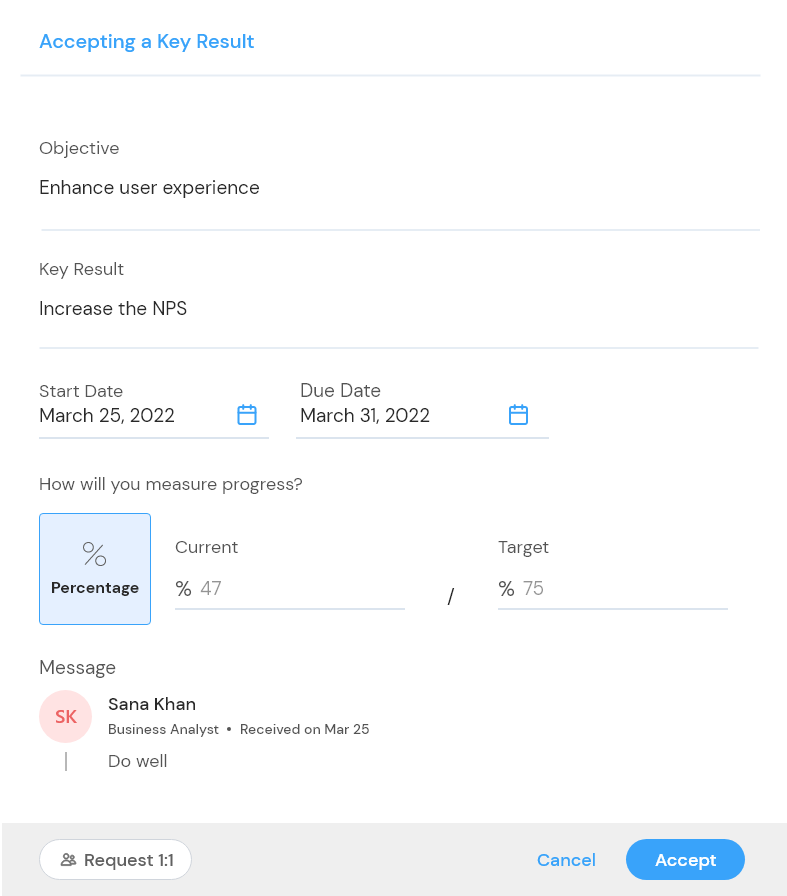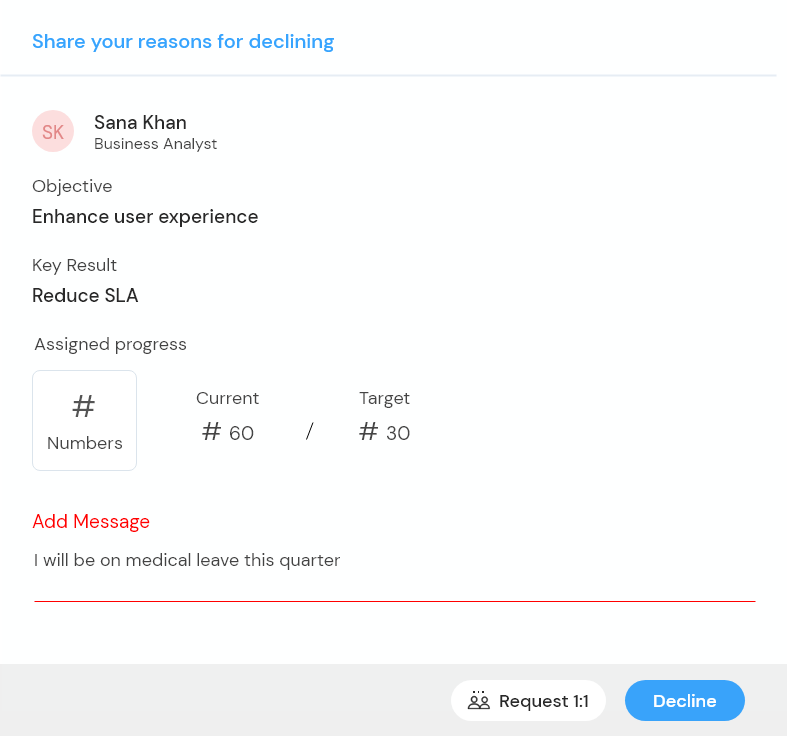You can accept or reject OKR only in Individual OKRs and not Team OKRs. Let us look at the two ways to accept or decline the assigned OKR.
Option 1
Notifications
- Once an OKR is assigned to you, you will receive a Notification.
- Navigate to your profile, go to the top right corner and click on the bell icon to view the notification.
- In the notification, you may accept or decline an OKR.
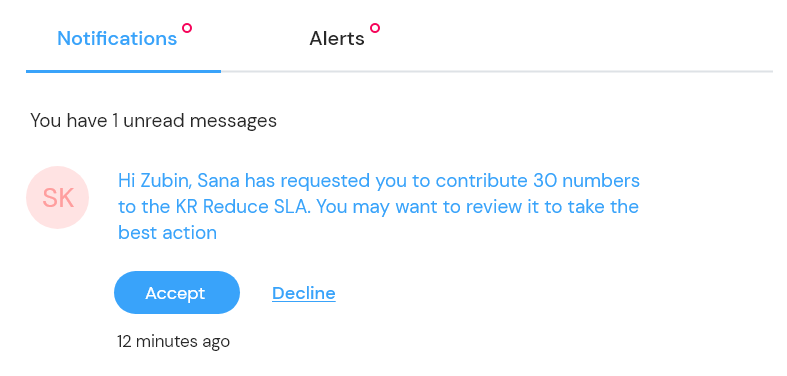
Option 2
A Note on the Dashboard
Once an OKR is assigned to you, you see a note beside your key results, saying “Action Required.”
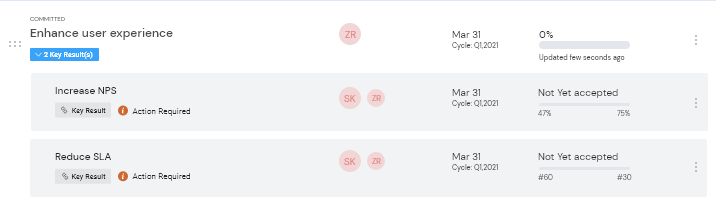
When you click on the “Action Required” note, you can view accept or decline an OKR.
Accept an OKR
- To accept an OKR, click on “Accept.” A right drawer will open with the information on the OKR.
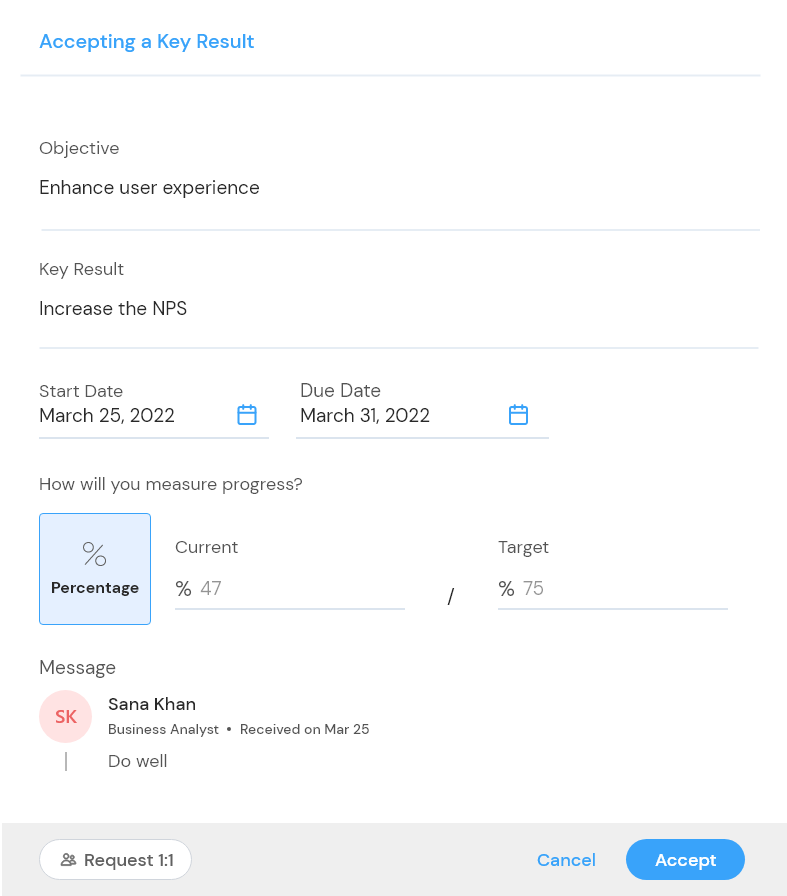
- You can check the target for yourself and modify it if needed.
- Once you have checked the requisite details, click on “Accept” to accept the OKR.
Decline an OKR
- To decline an OKR, click on “Decline.” A right drawer will open with the information on the OKR.
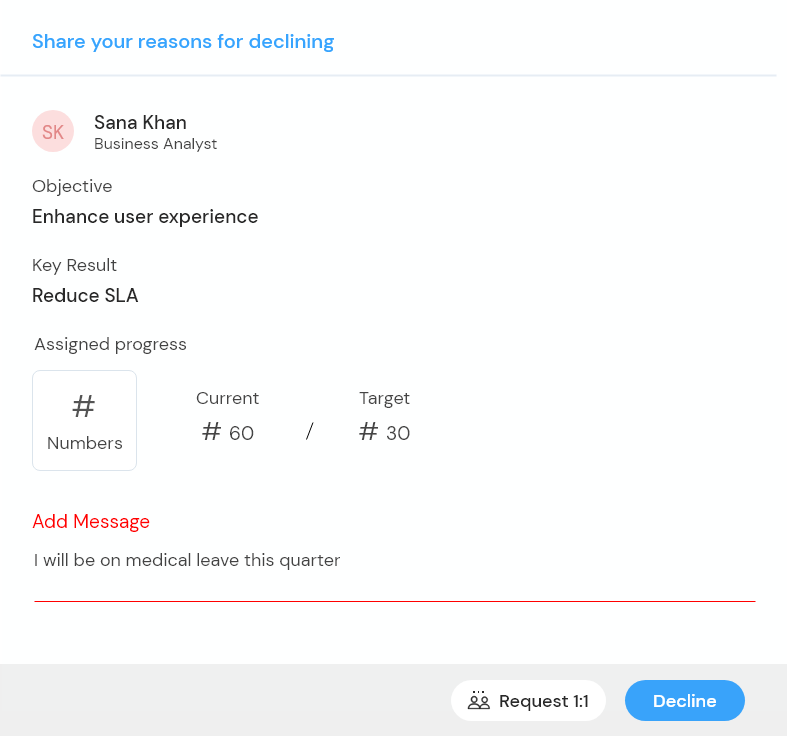
- Share your reason for declining an OKR and click on “Decline.”